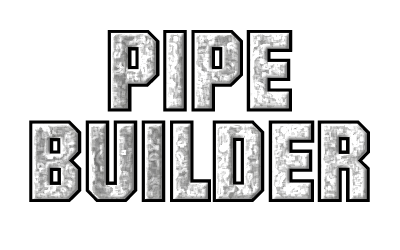
Pipe Builder lets you quickly add pipes into any scene. You can define how many sides you wish to have on the pipes and you can also refine exactly where the pipes are in the scene. All within Unity3D no need to swap back to a 3D editor.
Download
Overview

Options allow you to set the size of the corners and with or without Flanges

Adjustable number of the side for the pipes, Flanges have customizable intervals, length, and size.Allowing for a large range of custom looks for your pipes
Creating your first Pipe
Inspector Details
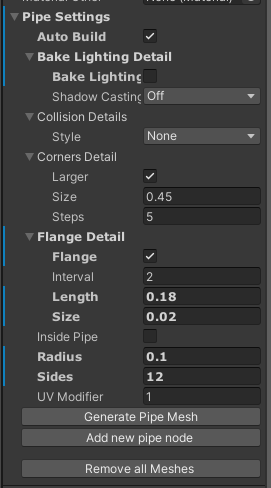
Main DetailsSides: Number of sides of the pipe
Radius: The size of the pipe
UV Modifier: Scale the UVs
Auto Build: Rebuild the mesh each time you move a node
Inside Pipe: Flips the normals, So you are inside the pipe
Flange DetailsFlange: Whether to add flanges
Length: The length of the flanges
Interval: How often to add flanges
Size: The size of the flanges. Can me negative if needed
Corners DetailsWe will cover the corners below.Bake Lighting DetailsWe will cover the bake lighting below.
Corner Pipes
We have 3 options that define the pipe corners: Size, Steps and Larger
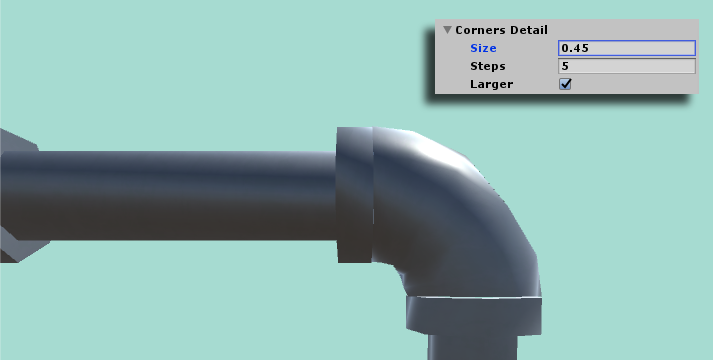
Size defines the overall size of the corner
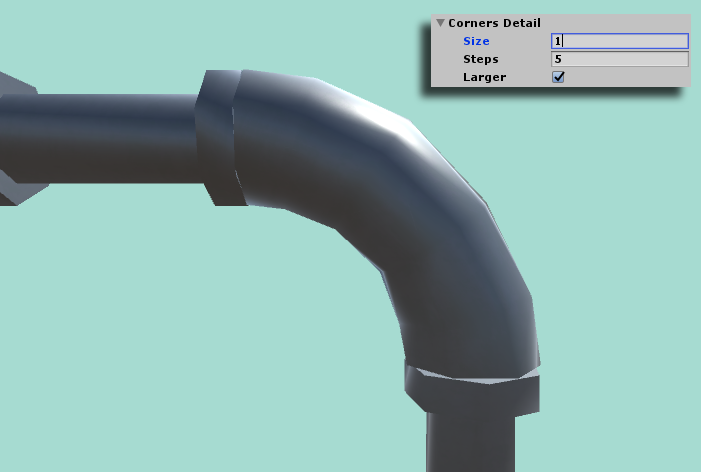
Steps define how many polygons you want. A high number will make it smoother
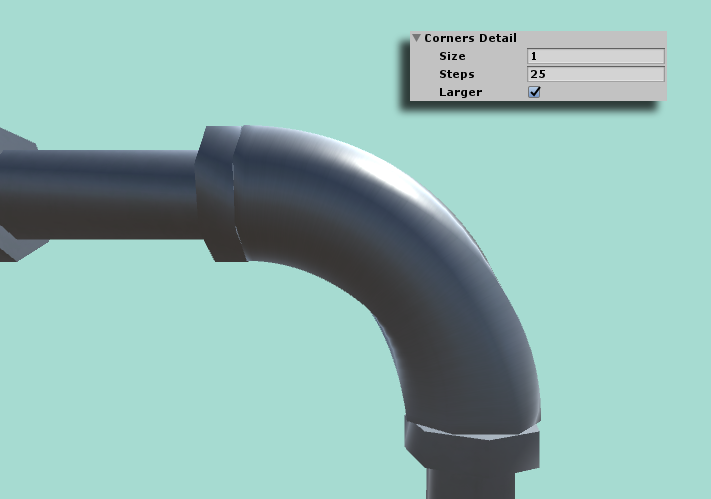
Larger sets whether you want the corner to be large or not
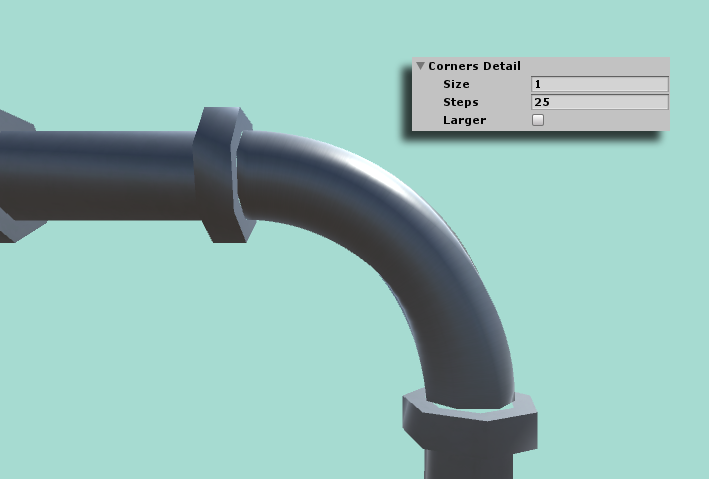
Auto Build and Inside Pipes
Materials
 And you can easily add your own materials if you need.One other material in the package is Bricks this is best used as the inside of the pipes.
And you can easily add your own materials if you need.One other material in the package is Bricks this is best used as the inside of the pipes.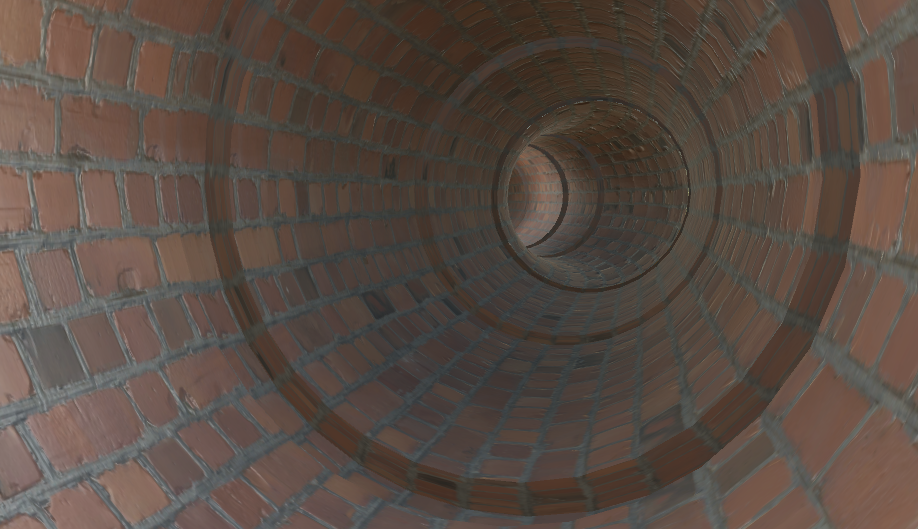
Create Pipes from Scripts
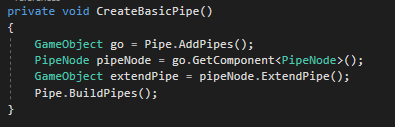 Pipe.AddPipes(); create a new pipe and returns it
Pipe.AddPipes(); create a new pipe and returns itpipeNode.ExtendPipe(); Extends the current pipe node - creating the two nodes needed for the first pipe
Pipe.BuildPipes(); forced the pipes to build the mesh
The button Create basic pipesrun this code
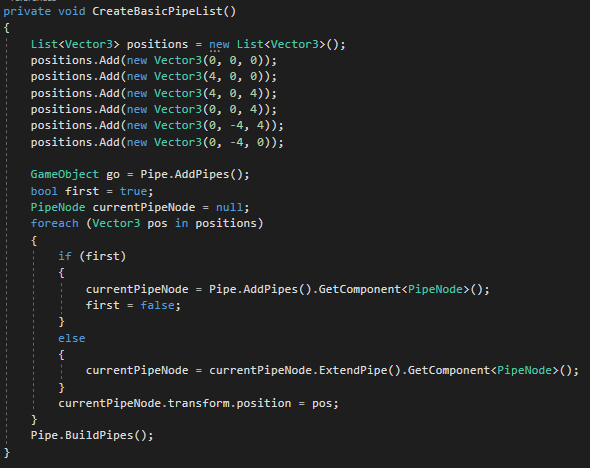 This is doing the same as the above script but just looping through a list of vectors.Note: It still needs to call 'AddPipe' before having any nodes to extend.
This is doing the same as the above script but just looping through a list of vectors.Note: It still needs to call 'AddPipe' before having any nodes to extend.Version 2
Fittings (version 2)




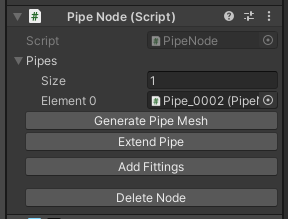 Any fitting can be moved in 3d space - but it will always link to the closest point along the pipe.And when you release it - it will jump to that location.
Any fitting can be moved in 3d space - but it will always link to the closest point along the pipe.And when you release it - it will jump to that location.Fitting Options
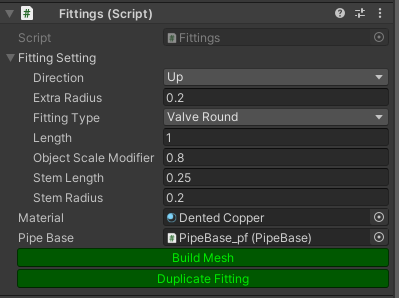
Extra Radius: How far out from the pipe
Fitting Type: The type of fitting
Length: Length of the fitting along the pipe
Object Scale Modifier: Wheels and Leavers scale adjuster*
Stem Length: The length of the stem*
Stem Radius: The radius of the stem*
* Only on selected typesClick 'Build mesh' to create the meshClick 'Duplicate Fitting' to Duplicate Fitting the current fitting.


New Materials (version 2)
